How to Permanently Delete Your Facebook Account
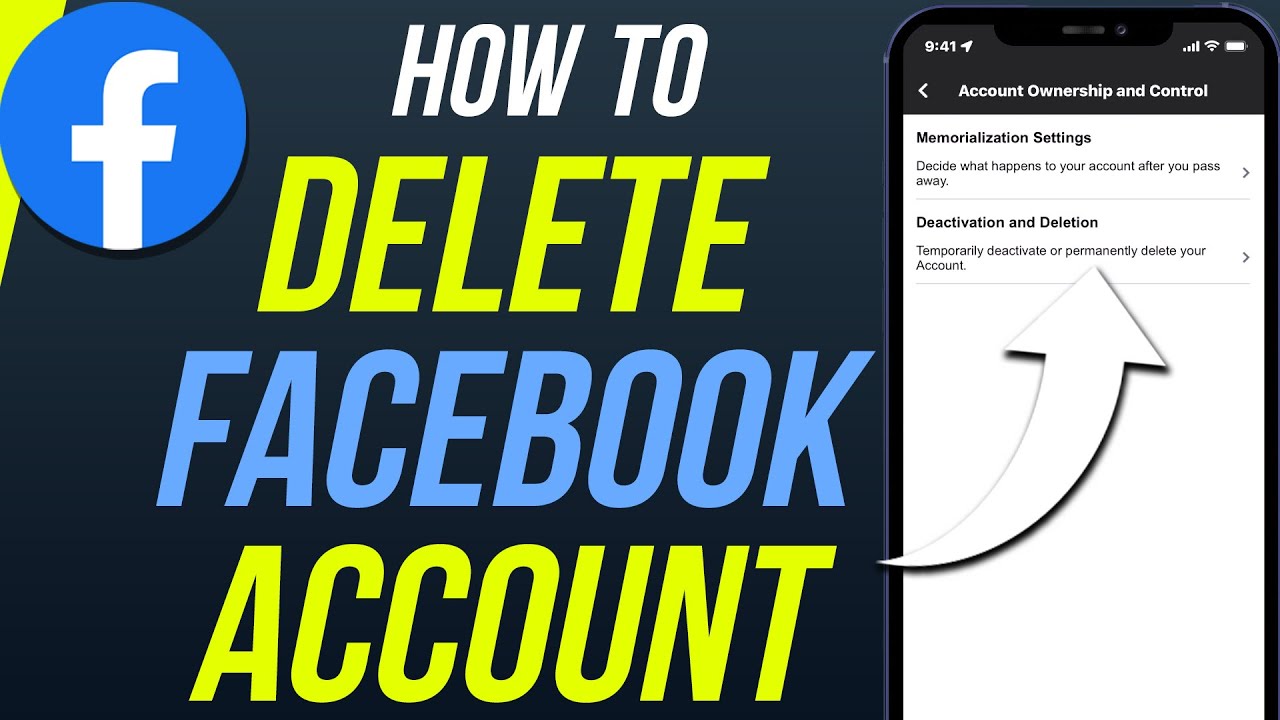
Are you ready to say goodbye to Facebook? Whether you’re concerned about privacy, looking to reduce screen time, or simply want to take a break from social media, deleting your Facebook account is a big step. In this comprehensive guide, we’ll show you exactly how to delete your Facebook account permanently, and what happens after you hit the delete button.
Why Delete Your Facebook Account?
Before diving into the steps, it’s important to understand why you might want to delete your Facebook account in the first place. While Facebook is one of the world’s most popular social media platforms, some users may feel that it’s time to move on for various reasons:
- Privacy Concerns: Facebook has faced criticism over the years for its data privacy practices, leading many users to reconsider their involvement with the platform.
- Mental Health: Social media can sometimes contribute to anxiety or stress, and some people prefer to cut back or eliminate platforms like Facebook for their mental well-being.
- Time Management: Spending too much time on Facebook can interfere with personal goals, productivity, or even family life. Deleting the account might be a way to regain focus.
If any of these reasons resonate with you, it might be time to delete your Facebook account. Let’s walk through the simple steps to permanently remove your Facebook presence.
Step-by-Step Guide to Deleting Your Facebook Account
Step 1: Log into Facebook
To start, you’ll need to log into your Facebook account. Open your browser or the Facebook app and enter your username and password.
Step 2: Navigate to Settings
Once logged in, go to your settings:
- On Desktop: Click the downward arrow in the top-right corner of Facebook (next to the notifications icon), then select Settings & Privacy and click Settings.
- On Mobile: Tap the three horizontal lines (hamburger menu) on the top-right (Android) or bottom-right (iOS), scroll down, and tap Settings & Privacy, then Settings.
Step 3: Access Account Deletion
- On Desktop: In the left-hand column, click Your Facebook Information. Then, click on Deactivation and Deletion.
- On Mobile: Scroll down to the Account section and tap Personal Information or Your Facebook Information, then tap Deactivation and Deletion.
Step 4: Select ‘Delete Account’
Once you’re in the Deactivation and Deletion section, you’ll have two options:
- Deactivate Your Account: This is a temporary option that lets you come back to Facebook later. If you want to permanently delete your account, select Permanently Delete Account.
Step 5: Confirm Deletion
You’ll be prompted to enter your password for security reasons. Afterward, click on Delete Account. Facebook will ask if you’re sure you want to delete your account — this is your last chance to change your mind, so make sure you’ve backed up any important data before confirming.
Step 6: Wait for Deletion to Complete
Once you confirm the deletion, Facebook will begin the process. Note that Facebook allows a 30-day grace period where you can reactivate your account if you change your mind. After 30 days, your account and all associated data will be permanently deleted.
What Happens After You Delete Your Facebook Account?
Many users wonder what will happen after they delete their Facebook account. Here’s what you can expect:
- Data Deletion: Your Facebook profile, posts, messages, and all other data will no longer be visible to others. However, it can take up to 90 days for Facebook to completely remove all of your information from its backup systems.
- Messenger: If you use Facebook Messenger, deleting your account will also deactivate your Messenger. You won’t be able to send or receive messages through the app unless you reactivate your account within the 30-day period.
- App Connections: If you’ve used Facebook to log into third-party apps (e.g., Spotify, Instagram, etc.), you’ll lose access to those services unless you update your login credentials beforehand.
Can You Recover Your Facebook Account After Deletion?
If you regret your decision, you have a 30-day window to cancel the deletion process. Simply log back into your account before the 30 days are up, and the deletion will be canceled. After 30 days, however, your account and all its data are permanently gone, and there’s no way to recover it.
Alternatives to Deleting Your Facebook Account
If you’re not ready for a permanent farewell, Facebook offers several alternatives:
- Deactivate Your Account: If you’re not sure about permanently deleting your account, you can deactivate it instead. This hides your profile, posts, and messages, but allows you to return to Facebook at any time by simply logging back in.
- Adjust Privacy Settings: If privacy is your concern, you can tweak your settings to limit who can see your posts, who can contact you, and what information Facebook collects.
Conclusion
Deleting your Facebook account is a big decision, but it can be a step toward greater privacy, mental well-being, and control over your digital life. By following the steps outlined above, you can permanently remove your account and everything associated with it.
Remember, if you’re not entirely sure about deleting your account, consider deactivating it first or adjusting your privacy settings. No matter what, the choice is yours, and it’s important to make the decision that feels best for you.
FAQs
Q: How long does it take for Facebook to delete my account?
A: It can take up to 30 days for Facebook to completely delete your account, and up to 90 days for all your data to be removed from backup systems.
Q: Can I recover my account after deletion?
A: You can cancel the deletion process if you log into your account within the 30-day grace period. After that, the deletion is permanent.
Q: What happens to my data after deletion?
A: Once your account is permanently deleted, all your data, including posts, photos, and messages, will be erased. However, it may take a few months for all your data to be completely removed from Facebook’s backup systems.
By following this guide, you’ll be well on your way to deleting your Facebook account safely and securely. Whether you’re looking to reclaim your privacy or reduce digital distractions, you’re making a choice that’s best for you.
